Users
The Users section of the Dashboard is used to manage users associated with your company. When you register the administrator acccount it acts as the central point for all other accounts that are affiliated with your company, allowing you to oversee and control user management.
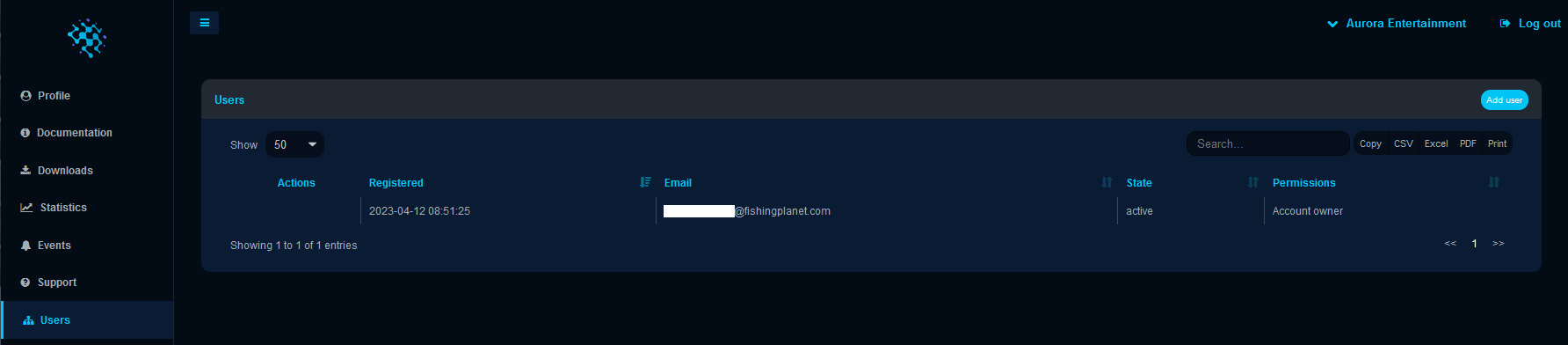
This section also provides basic user information such as registration date, email, account state, and permissions.
You can easily find specific users by utilizing the Search bar (1.). In case you need to download (2.) all existing users associated with your company, click the CSV, Excel or PDF buttons, which will result in a separate file download containing all the users. By clicking the Copy button, you can copy all the users displayed on the current page to your clipboard. Additionally, the Print button allows you to print all users right from your browser.

By clicking the Add User (3.) button, you will need to enter the email of the user you want to invite to join your company. In the pop-up menu, enter the email and select the permissions you wish to grant to the user.
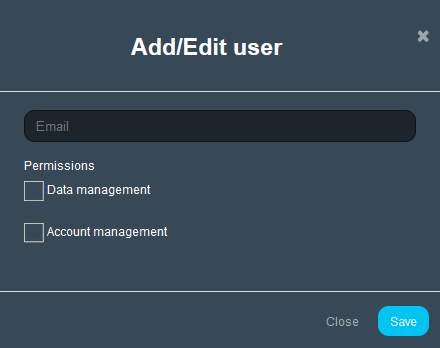
When the user receives the invitation link in their email and proceeds with the registration, their account will automatically be marked as activated in the Users section. Once you have at least one invited user, you can Delete their account or Modify their permissions settings by clicking the corresponding buttons next to their account name.
