Profile
The Profile section of the Dashboard provides basic user management capabilities, including the ability to modify personal information, login credentials, notification settings, as well as session logging and request access to proprietary platforms.
Below is a screenshot illustrating the breakdown of the Profile section into distinct areas. Further descriptions for each area within the section can be found below.
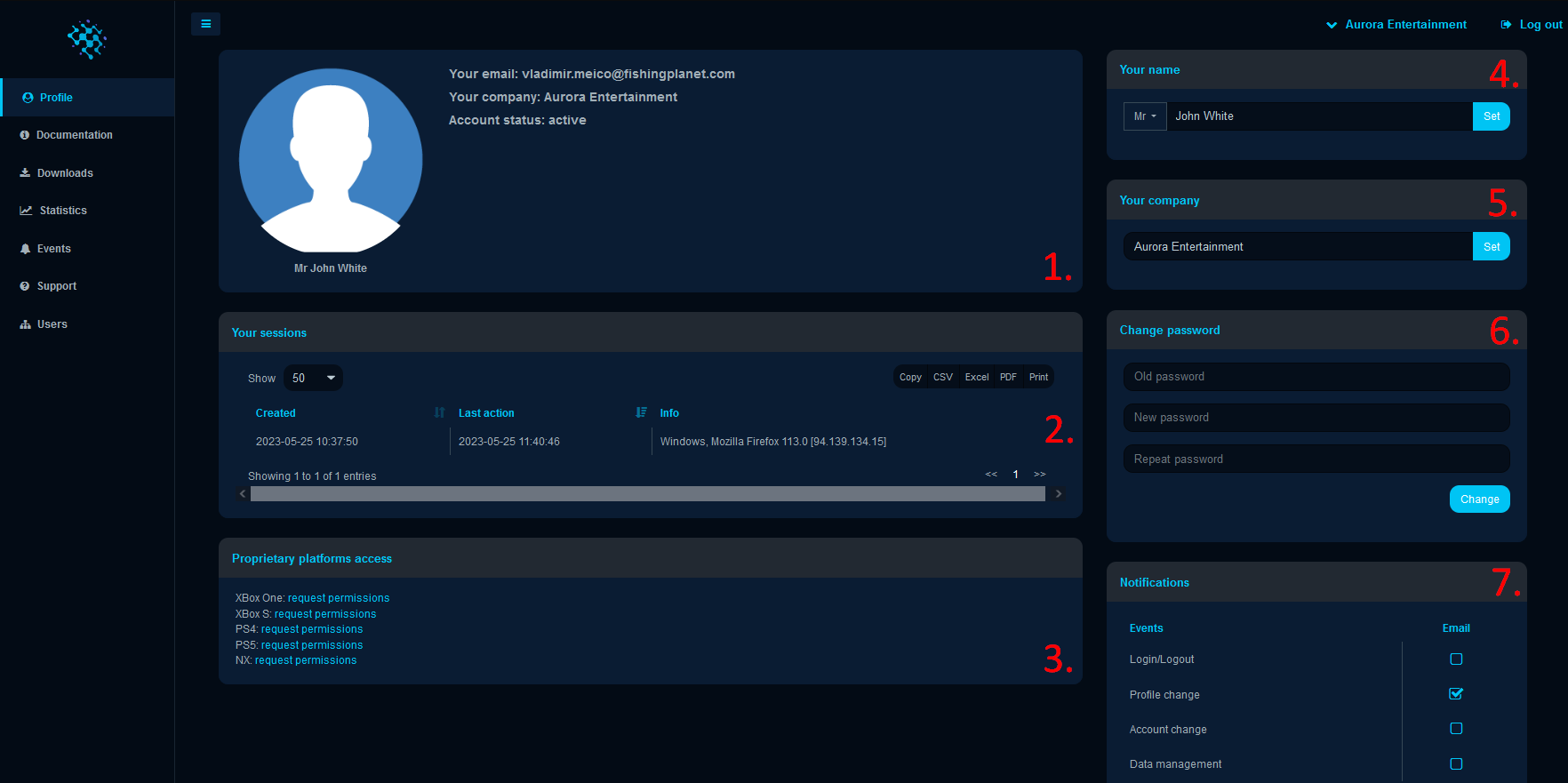
- Profile Information provides a summary of your current account details such as email, company and account status.
- Your sessions helps you keep track of the initial login time, the last action taken (which identifies any modifications to your account settings), the browser fingerprint used for login, and the associated IP address. You can easily retrieve the session logs by clicking the
CSV,Excel, orPDFbuttons, which will result in a separate file download containing all the logs. By clicking theCopybutton, you can copy all the sessions displayed on the current page to your clipboard. Additionally, thePrintbutton allows you to print all the available sessions. - Proprietary platforms access allows requesting permissions to access proprietary documentation for such platforms as
Xbox,PlayStationandNintendo Switch. Once the request is approved, the corresponding documentation will become available and displayed in theDocumentationsection of the Dashboard. - Your name sets the name for your profile and also allows selecting a specific honorific.
- Your company sets the company name in your account.
- Change password allows changing the current password to a new one.
- Notifications are delivered to the user when events get triggered upon a specific user action. Once an event is triggered, the corresponding notification will be displayed in the Events section of the Dashboard. These events include:
Login and Logout,Profile change,Account change, andData management. If the user selects the checkboxes in the ‘Email’ column, notifications will also be sent to the user’s email when an event is triggered.
Login and Logoutevents get triggered when the user logs in or logs out.Profile changeevents get triggered when the user changes password, requests access to the properietary documentation, changes notification settings.Account changeevent gets triggered when the user changes the name of the company or sends an invitation to someone to join their account dashboard.Data managementevent gets triggered when the user downloads the server or the client files.
